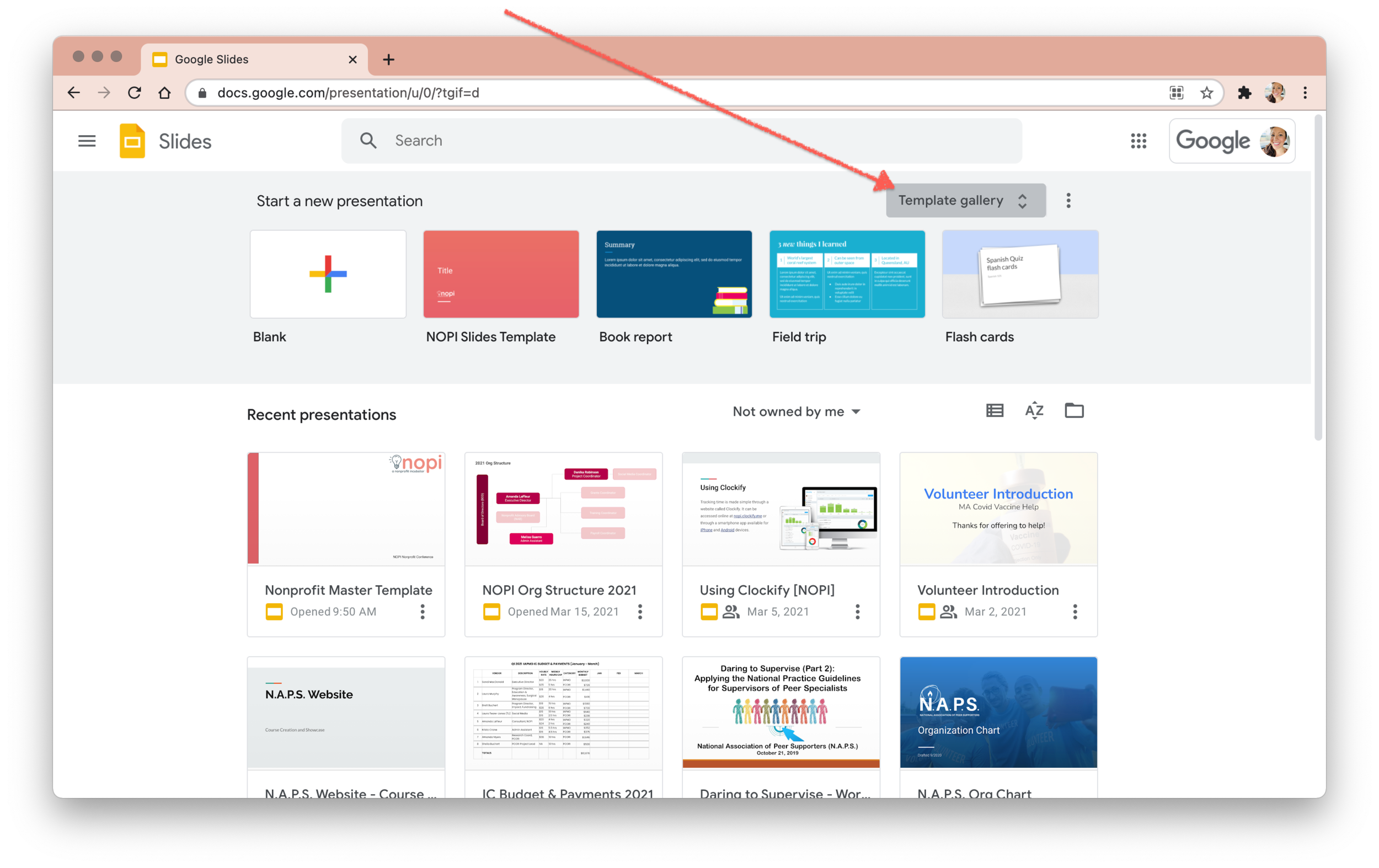Create a Master Template in Google Slides
Google Workplace (formerly GSuite) is provided free to qualified nonprofit organizations. The platform includes Gmail, Docs, Calendar, Drive, and Google Meet. Learn more and apply »
Every nonprofit needs a collection of branded assets to use in communications and presentations. Google Slides is an easy-to-use platform to create slide presentations similar to PowerPoint. It is cloud-based making template sharing with your entire team or, perhaps, guest speakers simple and convenient. Here, we are going to show you how to create a master template in Google Slides for use in organization materials and presentation slide decks.
Step 1: Open Google Slides and click Blank to create a new document.
Step 2: Give your template a name then choose Slide from the menu toolbar. In the dropdown menu, choose Edit master.
Step 3: Here, you can edit fonts, background, logo, or add standard text like a footer to all slides or individual slide layouts. Inside the Edit Master workspace, a new toolbar will appear allowing you to add a background image or color.
Step 4: After making all the desired changes to your template, click the X in the top right corner to close the template editor. Now you can use every customized slide for presentations created by your organization. The last part will be saving your new design as a template for your whole team to use. To do this, go back to the main Google Slides page by clicking the slide icon in the top-left corner.
Step 5: In the main Google Slides, click Template gallery in the top right corner to open your organization’s personal template gallery.
Step 6: In the popup, click Select a presentation and choose the new template you just made. If you already put that template to use in a presentation, select the box next to Submit a copy of this file instead of the original, so each time the template is used, team members may add new content. To access this template in the future, go back to the template gallery and select the template to create a new presentation without altering the design you just made. You may also edit this template any time by selecting the three dots > Edit.
Does your team need help to create templates and brand assets for your organization? NOPI is here to help with pro bono and low-cost support for nonprofits in need.
References
Edit master slides in a presentation - Google Workspace Learning Center. (2021). Google.com. https://support.google.com/a/users/answer/10164039?hl=en